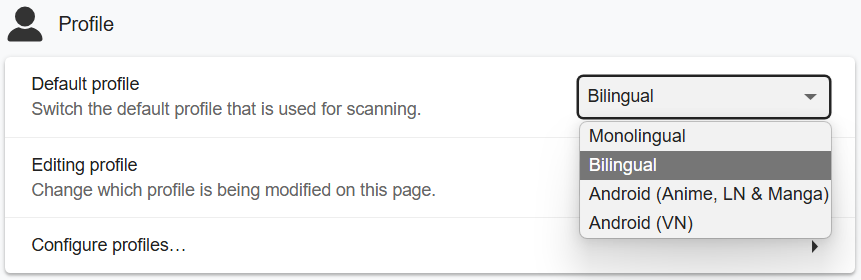Setup Yomitan Android
- Yomitan is a word hover dictionary for Japanese
- Used for
miningtoAnki - Yomitan Light | Dark Mode (CSS)
Download and Install
-
Install Edge Canary
-
Download from here:
Fontyomitan dictionarylazyGuide-yomitan-settings(download both)
-
After Downloading:
- Extract(?)
Font.7zandyomitan dictionary.7z(Pass:lazyguide) yomitan dictionary.7zshould only be extracted once,don't extract the dictionaryitself
- Extract(?)
Setting Up
-
Go to
Menu>Settings>About Microsoft Edge>Privacy and Terms> tapEdge Canary build number7 timesDeveloper Optionsshould be enabled
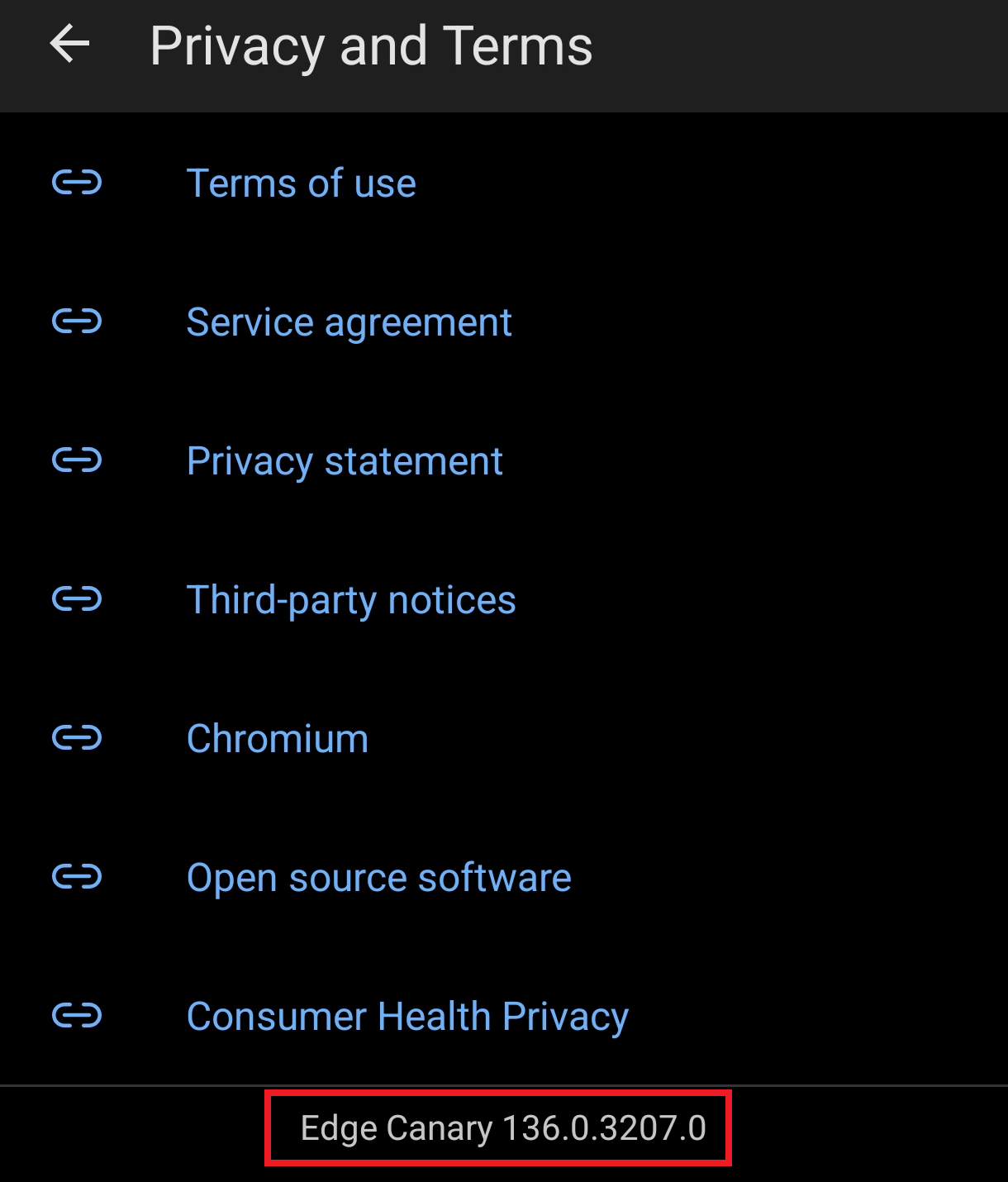
-
Go back in
Settings>Developer Options>Extension install by id> paste this: -
Click
AddYomitan Extension then wait a moment until it finishes downloading- The
Welcome Pageshould appear automatically or go toSettings>Extensions> TapYomitan Popup Dictionary>Settings(Cog Icon)
- The
-
On the
Welcome Pageturn onEnable optional permissions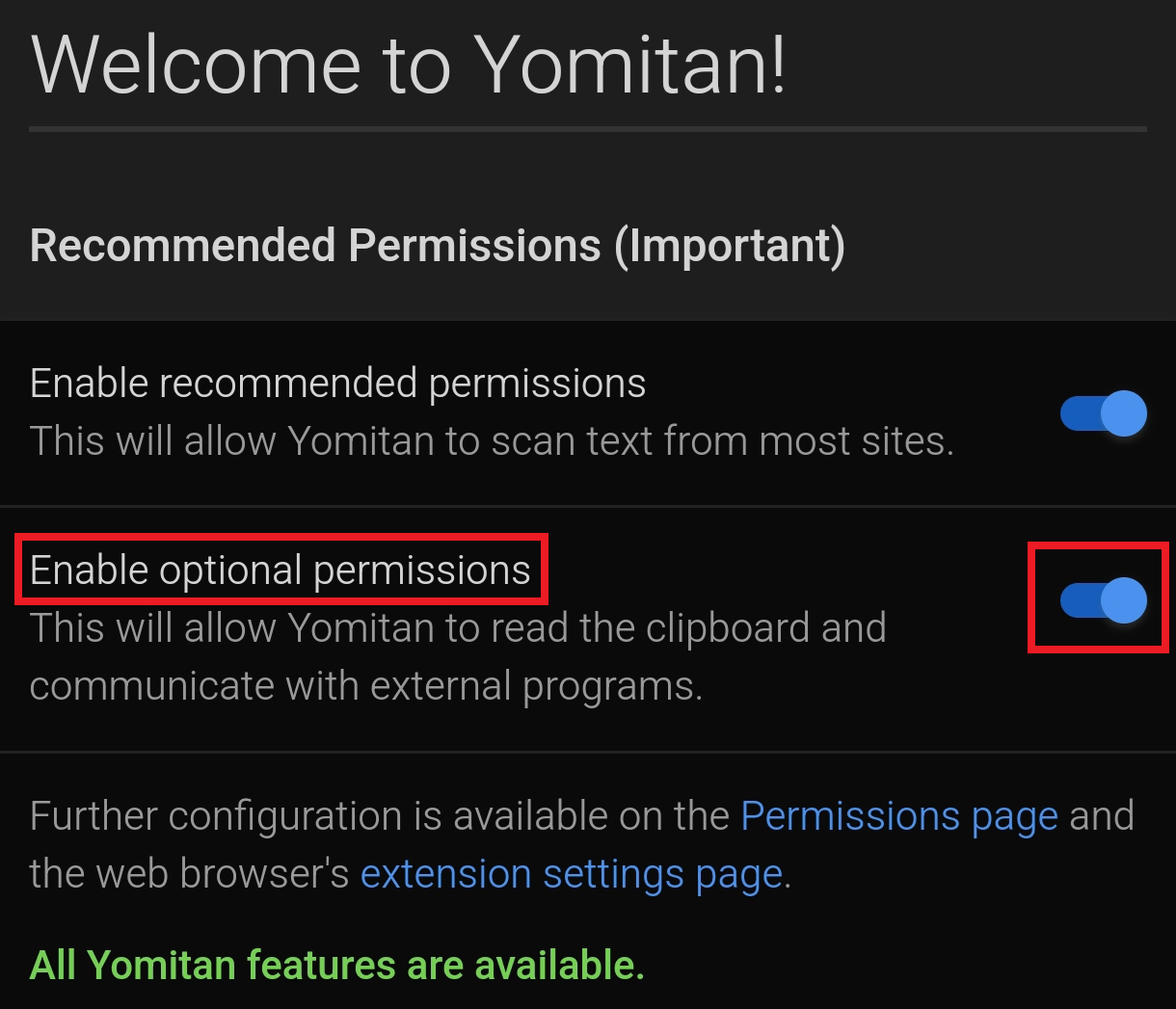
-
Next, go to
Settings PageorSettings>Extensions> TapYomitan Popup Dictionary>Settings(Cog Icon) -
Go to
Dictionary>Configure installed and enabled dictionaries...>Import- Import all the dictionaries from
yomitan dictionaryfolder (You can select them all and import all at once) - After importing; turn ON
Jitendexand put it as priority #1 (very top)
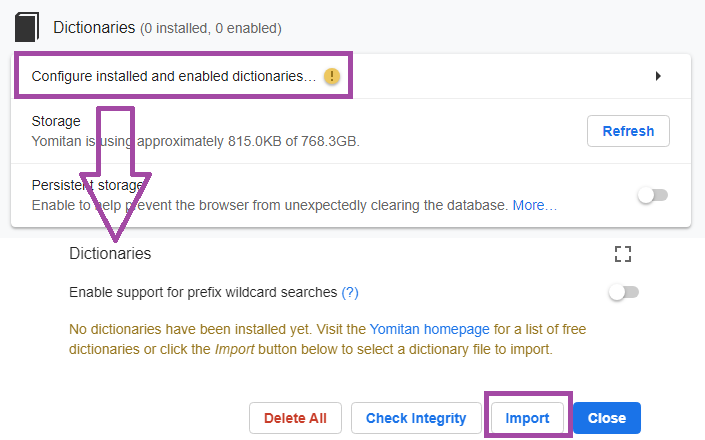
- Import all the dictionaries from
-
Then Scroll down, in
Backup>Import Settings>lazyGuide-yomitan-settings(the file from here)-
Pick either:
lazyGuide-local-audio-yomitan-settings(Install: Yomitan Local Audio)lazyGuide-non-local-audio-yomitan-settings
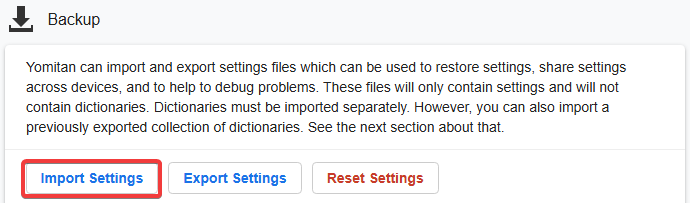
-
-
Pick
Android (Anime, LN & Manga)asActive profile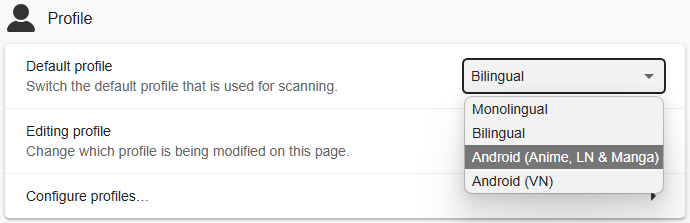
Yomitan setup is done, next is ShareX for convenient Mining
If you have any problems check FAQs
Extra Info and Tips
Info 1: Android Yomitan Local Audio
Android Yomitan Local Audio (click here)
Requirements:
-
Make sure you have PC Yomitan Local Audio setup
-
You have Ankiconnect Android installed
-
Here's the source for more info or updates
-
This setup takes 3gb+ of space
-
Within
AnkionPC:Tools>Local Audio Server>Generate Android database- This would take 30mins+ (Anki will be unuseable but you can mine)
-
Within
AnkionPC: eitherCtrl + Shift + AorTools>Add-ons> selectLocal Audio Server for Yomitan>View Files- There will be a file named
androidorandroid.db
- There will be a file named
-
On your android, open
AnkiConnect Android>Settings>Print Local Audio Directory- This will show you the path as well as generate the folder
-
On that location from 3rd step, usually:
Android/data/com.kamwithk.ankiconnectandroid/files/- Paste the
androidfile ONfilesfolder fromPC(2nd step) - The result should be:
Android/data/com.kamwithk.ankiconnectandroid/files/android.db
- Paste the
-
My
local-audio-yomitan-settingsprofile:Android (Anime, LN & Manga)- OR if you are not using my profile:
- Go to
Yomitan settings>Audio>Configure audio playback sources...>Add>Custom URL (JSON) - Paste
http://localhost:8765/localaudio/get/?sources=jpod,jpod_alternate,nhk16,forvo&term={term}&reading={reading}and make sure it's on the top
- Go to
- OR if you are not using my profile:
-
To ensure it's working, check that all sources are present
- If it doesn't work, make sure AnkiConnect Android
Start Serviceis running - Battery saving/optimization is off for AnkiConnect Android, Ankidroid and Edge Canary
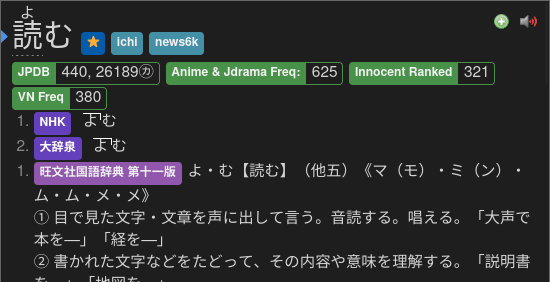
DONE!
- If it doesn't work, make sure AnkiConnect Android
Info 2: Yomitan Light and Dark Mode
Yomitan Light and Dark Mode (click here)
To change the Yomitan theme, go to Yomitan settings > Appearance > Theme
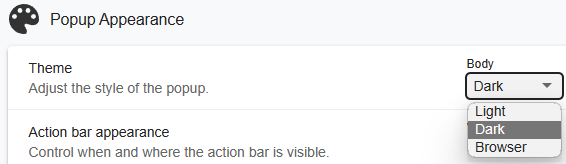
FAQs
Question 1: Can I add a Yomitan dictionary of my choice?
Can I add, delete or modify a Yomitan dictionary of my choice? (click here)
- Yes, most dictionaries should be compatible with the Anki format
Question 2: When will you update the dictionaries/should I do it myself?
When will you update the dictionaries/should I do it myself? (click here)
- I will seldomly update; no need to stress over the latest one; it barely changes its content as a dictionary
- My goal is longterm stability without worrying about updates
- You can update it youself if you want to chase the latest fad
Question 3: How can I use sentence card?
How can I use sentence card? (click here)
In your Yomitan settings > Anki > Configure Anki flashcards...
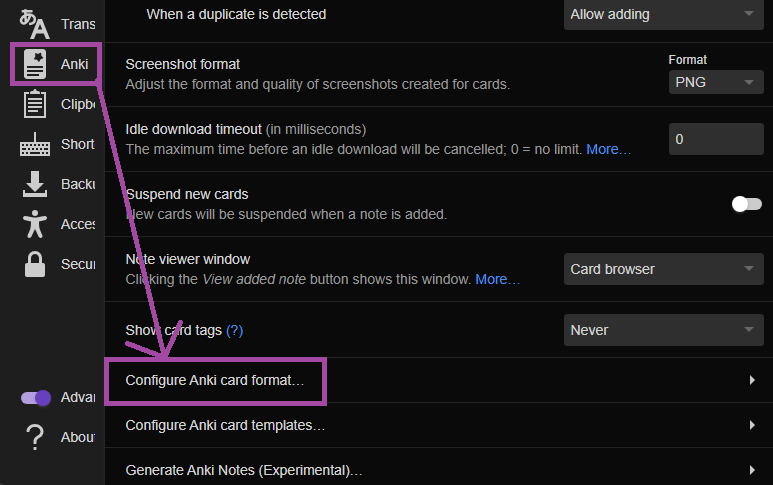
In Terms scroll down and find IsSentenceCard and put 1 then close the window
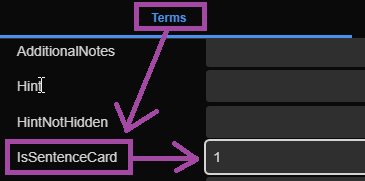
Now apply it on every profile under Editing Profile and make sure Monolingual, Bilingual, Android (Anime, LN & Manga) and Android (VN) got their config changed